Mobile phones have become an extension of who you are, they do so many tasks…
10 top tips to improve Wi-Fi performance
Posted on 19th August 2019 under Blog.
We live in a highly technical world where the demands for being connected to the internet are higher than ever.
For many of us, Wi-Fi availability and Wi-Fi performance are a consideration when choosing what Café, bar or restaurant to visit – even barber shops, supermarkets and public transport are feeding our hunger for Wi-Fi connectivity on our smart devices.
Sure, you can’t always change the performance of those guest Wi-Fi connections at your local cocktail bar, however you can make changes to your own setup to take full advantage of your Wi-Fi networks performance. To ensure you are getting the best from your home or business Wi-Fi, check out our 10 Top tips of how to improve Wi-Fi performance.
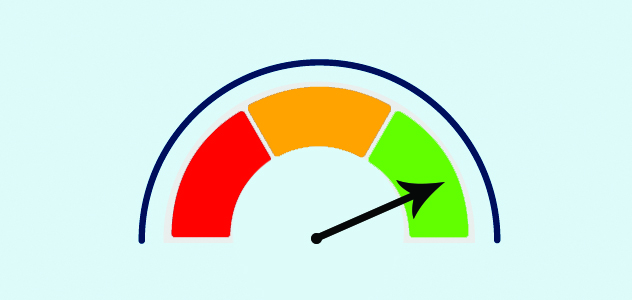
Change the wireless channel
Crowded channels from neighbouring wireless routers or access points play a big part on network performance. Choosing the correct channel for your Wi-Fi network is one of the most effective changes you can make to improve your home or business Wi-Fi setup. For standard 2.4Ghz networks, there are up to 14 channels you can choose from, channels 1,6 and 11 are the three channels of choice as the frequencies do not overlap each other.
There are tools available on both Android and Apple users to help you. Check out the Wi-Fi Analyzer app on your smart device to see what neighbouring networks are using and choose a less crowded channel for your Wi-Fi.
Install additional access points
Signal strength is important when you demand speed and reliability, similar to mobile networks. The closer you are to an access point or wireless enabled router, the higher the quality of your connection. Consider installing additional access points in weak areas of your home or business, try and stay away from the marketing hype of home plugs, signal boosters and repeaters where you can invest in a quality access point from a reputable manufacturer.
Adjust the signal strength
The signal strength of your wireless access point or wireless enabled router can be adjusted. Many peoples first reaction of poor wireless performance is to increase the power – often this can add to your issues. Think less is more, remember what I said in my last tip of neighbouring networks? By adjusting your power to the correct level, you can ensure you are covering the required area without pushing your Wi-Fi into neighbouring buildings and creating interference for yourself and that business next door.
Install more powerful antennas
Installing high gain antennas could be the answer to that weak signal area you have in the corner of your office, router manufacturers are often challenged to keep antennas small and stylish and, in some cases, built into the casing of your router. By unscrewing your old antennas and screwing in your new high gain antennas, you could easily increase signal strength and signal sensitivity. Installing high gain antennas is a 30 second operation and is a very cost-effective upgrade.
Share nicely
Many access points / routers on the market will allow you to set the speed of connection that is served to each Wi-Fi connected device, this ensures that each user is allocated a fair share of the available bandwidth rather than one user hogging the connection for themselves. On some more advanced access points you can set priorities for traffic types, i.e. prioritise voice traffic etc.
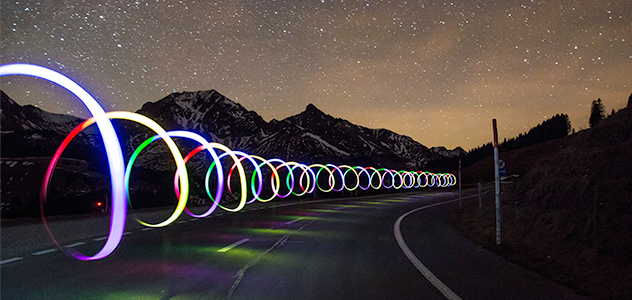
Move your access point / router
I often see routers located in the corner of people’s homes or offices, right where BT Openreach have installed their phone line. Most Wi-Fi antennas transmit through 360 degrees, meaning you are losing most of your Wi-Fi signal to the outside world and not serving your office space. Think how many walls your Wi-Fi would need to penetrate to get in to each area. Where only the router is used to transmit Wi-Fi, you should look to put your router in the centre of your building to give a more even coverage. Consider the construction of walls too, site your router away from the office water cooler, water will soak up Wi-Fi like a sponge, so move that fish tank, consider that hot water tank in your home and remember us humans are made up of 60% water so think of this when siting your access point in densely populated offices.
Consider interference
There is more to consider than neighbouring Wi-Fi networks when checking out your network for interference. Things to consider are other Wi-Fi devices, Bluetooth, kitchen microwaves, PIR sensors and in some countries, even baby monitors and cordless phones can interfere with your Wi-Fi signals.
Use the latest tech
Spend that little bit extra when upgrading your, Router, access point, laptop or smart device to ensure you have the latest Wi-Fi technology, spend that extra £30 to invest in that smart device you use daily and so heavily depend on and take advantage of a stronger Wi-Fi experience.

Keep up to date
As well as keeping your hardware up to date to take advantage of the latest wireless standards and speeds, make sure your Router or access point is running the latest firmware. Firmware releases often have performance enhancements or fixes that could unlock your hardware’s potential, and best of all its usually free.
Change frequency
The majority of client Wi-Fi networks run on the 2.4Ghz frequency, we learnt earlier that many other devices share the same frequency. There is an alternative to this overcrowded frequency, the 5Ghz network. Most higher end mobile devices and laptops will have both 2.4Ghz and 5Ghz radios-built in. 5Ghz networks can take advantage of less interference and faster speeds, however signals will not reach the distance of 2.4Ghz. When building your Wi-Fi network on the 5Ghz frequency, have a plan of how your entry level or older device owners with only a 2.4Ghz radio will connect.
If you need to improve Wi-Fi in your office – call the DataKom team on 01656 334455, as an Advanced Draytek Partner and Ubiquiti Trained Engineering team – we can assist with small or large projects that need full Wi-Fi coverage.

Related Posts
- Wi-Fi Calling: Everything you need to know
- How voicemail to email can improve business performance
Sitting in your office waiting by your telephone all day can be challenging, especially in…
- 6 killer ways to improve productivity at work
When you are fully concentrating at work, sometimes your productivity can be hindered, and you…
- 5 features on KloudPBX to boost your team's performance
These 5 features of KloudPBX will benefit your team’s performance inside and out of the…
- KloudPBX by DataKom continues to grow
KloudPBX has seen a large increase in projects since DataKom announced plans to become a…

